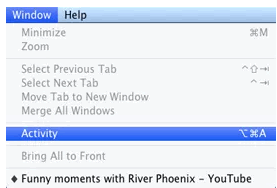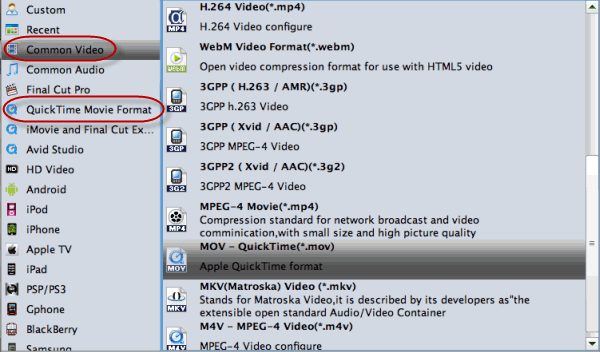Video_TS files are used to store the disc files, including video objects files, disc information files, etc. It's not that difficult to play these Video_TS files. But if you want to import Video_TS to iMovie, iMovie always refuse to import Video_TS files, let alone to open Video_TS in iMovie forediting.
The reason why iMovie cannot import Video_TS files is that Video_TS is not a supported video format for iMovie. iMovie is designed to work with the following video formats: MPEG 4 Simple Profile, DV, DVWidescreen, HDV 1080i (25 and 30 fps), HDV 720p (25 and 30 fps), iSight. In order to successful import and open Video_TS in iMovie, it is better to convert Video_TS files to one of the above iMovie supported format.

To convert Video_TS folder to AIC MOV for iMovie, you need to get a DVD file converter. Here Brorsoft DVD Ripper for Mac is highly recommended. Overall, this DVD ripping program enables you to rip and convert DVD disc, DVD ISO/IFO files, DVD VIDEO_TS folder, to all popular video formats .mov, .wmv, .avi, .mp4, .mpg, etc and even extract audio from DVD movies. With it, you can convert Video_TS folder to iMovie on Mac OS X(Yosemite, El Capitan included) quickly with high video quality. Besides, the built-in video editor allows you to trim, crop, add watermarks, etc. to get the very part and effect you want.
If you're on Windows, please turn to DVD Ripper, which allows you to convert Video_TS files to MOV on Windows(including Windows8/Windows 10). Now download the right version according to your situation and check out the steps below.
Download the VIDEO_TS converter:
 (Note: Click here for OS X 10.5)
(Note: Click here for OS X 10.5)  How to Convert Video_TS for Editing in iMovie smoothly
How to Convert Video_TS for Editing in iMovie smoothly Step 1: Load VIDEO_TS files to the converter
Run the VIDEO_TS to iMovie Converterand click "Load DVD" to import the VIDEO_TS files you want to convert. DVD disc, ISO image files are supported as well.
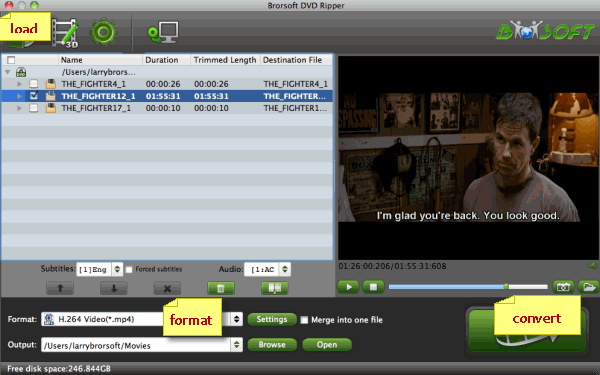
Step 2: Select iMovie friendly format
Click the "Format" to select output format. Choose "iMovie and Final Cut Express > Apple Intermediate Codec(AIC)(*.mov)" as the output format.
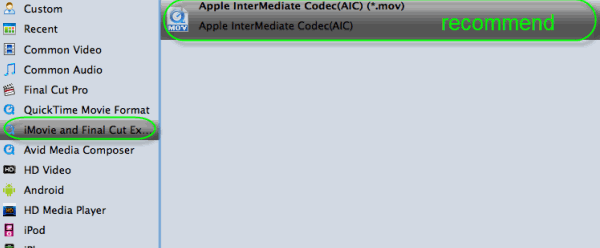
Tip: Before conversion, you can click the "Settings" icon to customize the video/audio settings including the Bitrate of Video and Audio, Audio, Video Size, Sample Rate, Frame Rate, Audio Channels, etc for iMovie.
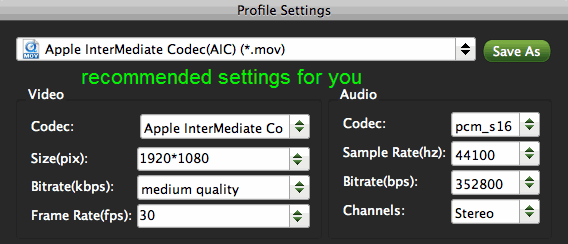
Step 3: Converting Video_TS video files to iMovie
After all the necessary setting have been done, click "Convert" button to start transcoding Video_TS to AIC .mov.
Finally, launch iMovie. In iMovie, go to the File menu, choose Import > Movies, and then navigate to the folder that your output Video_TS files are saved. Select the files and click "Import".
You're done. By converting Video_TS to iMovie compatible format, you can easily enhance your video and make high quality movies with iMovie.
Read More:
How to import DVD to Final Cut Pro X
How to convert DVD for editing in Adobe Premiere
How to load DVD clips into Avid Media Composer
Convert DVD to iPhone 6S Plus friendly MP4 video
Import Video_TS files to iMovie For Editing with OS X
Best Methods to Recover data from water damaged iPhone
Best way to convert DVD to iPhone 6S friendly MP4 video
How to Convert SWF to iMovie supported AIC MOV files
How to Convert JVC 4K video to Final Cut Pro X/7 on Mac
![[Big News]Brorsoft's iPhone Data Recovery Entitled iRefone Released - 50% Discount Off](https://blogger.googleusercontent.com/img/b/R29vZ2xl/AVvXsEiELVpYkrlaJ1GR9kd02nnzZaEZmmnyyz8hPnhxEAdQUipjA4fkM7tQPcxylOrTZru4duAq3ySZ8CGAbSxFf9LRbyEaGINbAWlPUYoMeDdkwED7PbwOnNTYfnqQ7lTXe3KQG4q6HEXizVcc/s1600/irefone-half-price-facebook.jpg)