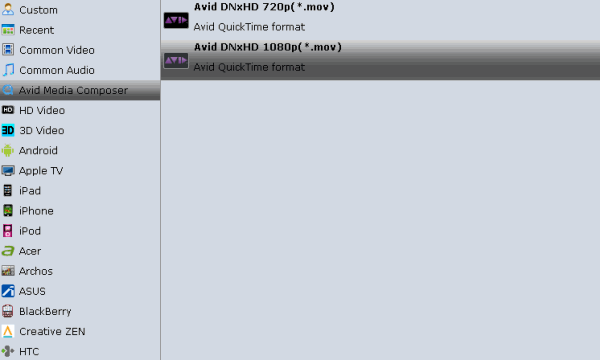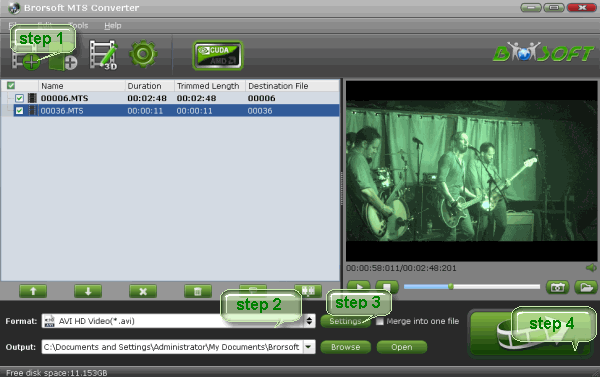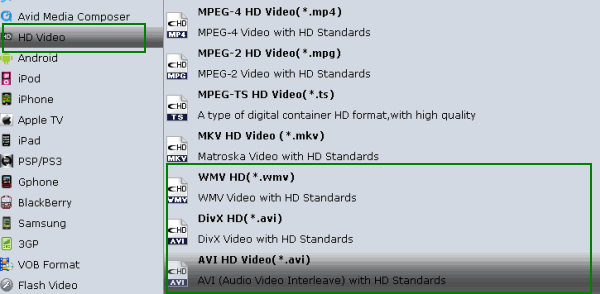Using Windows Movie Maker, you can edit clips in a variety of different ways. You can split a long clip into two shorter clips, combine two clips into a single clip, trim the beginning or ending of a clip, and even create new clips.
However, imported MOV to Windows Movie Maker but it only played the audio? Download a codec pack but it's messing up your Windows Movie Maker? Had a lot of funny MOV videos but can't edit them with Windows Movie Maker? How can we get MOV to work with Windows Movie Maker?

To get MOV files work in Windows Movie Maker, a video converter is necessary. Here we recommend Brorsoft Video Converter Ultimate, which is a great MOV to Windows Movie Maker Converter converts MOV to WMV, and helps you convert MOV to MP4, MP3, FLV, MPG, MKV, etc. for different video/audio players. Meanwhile, it also comes with useful editing functions, like video trimming, splitting, cropping, etc. Download this software and enjoy your funny videos on the go now!
Free download the MOV Converter for Windows Movie Maker:

How to convert MOV to WMV for Windows Movie Maker
1. Load MOV files to the program
Launch the program, and open the folder where you have saved the MOV files, and then directly drag the files to the program interface, the files will be loaded to the program immediately. Alternatively, you can click "Add Video" butto to load MOV videos.
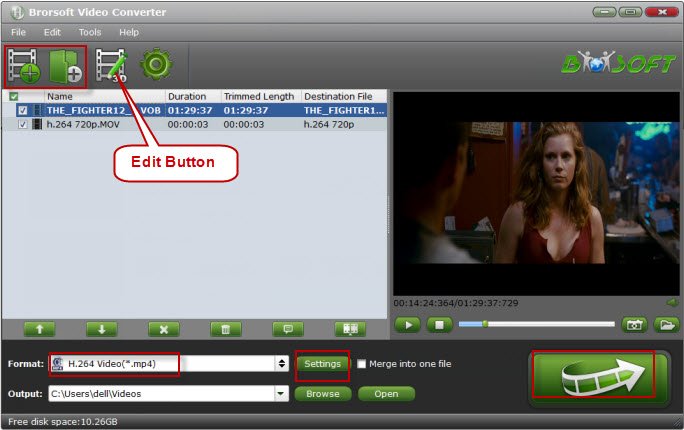
2. Set WMV as the output format
Click the Format and select HD Video -->WMV HD(*.wmv) on the dropdown menu as output format. Of course, WMV from Common Video is also available. If you want to make changes to the video settings like resolution, bit rate and other settings, click the Settings button at bottom.
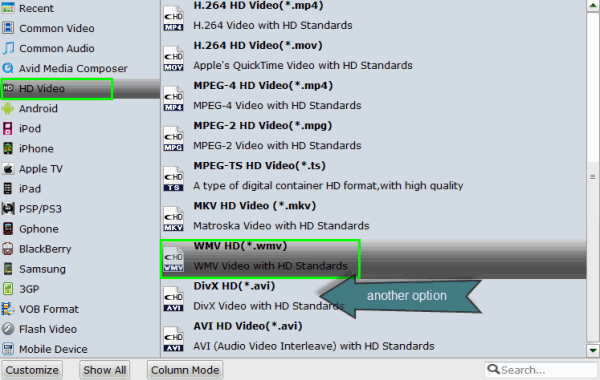
3. Convert MOV to Windows Movie Maker compatible WMV format
When everything is ready, click the Convert button and all the imported MOV video files will be converted to WMV format by this MOV to Windows Movie Maker Video Converter.
Tips: To edit MOV video before converting, click the Edit button in the primary window. Brorsoft Video Converter Ultimate includes all regular video editing tools like Rotate, Trim, Crop, Effect, Watermark and Subtitle.
4. Import MOV to Windows Movie Maker
Depending on your version of Windows Movie Maker or Windows Live Movie Maker, the buttons are slightly different:
Import MOV video to Windows Movie Maker: When the conversion complete, open Windows Movie Maker and click "Import" or "Import Video" on the left to import your video to the movie collection and drag and drop to the timeline for editing.
Import MOV video to Windows Live Movie Maker: Start Windows Live Movie Maker and go to "Home" tab in the ribbon menu and click "Add video" in the "Add" panel to locate the converted MP4 video.
More Topics:
MOV to iMovie
MOV to Final Cut Pro
MOV to Sony Vegas Pro
Play MOV in Windows Media Player
Converting ISO files for Playback on Sony TV
Enable LG TV to Play ISO files via a USB Drive
Solve Can’t Play MKV on Sony TV Via USB Port?
Import and Edit MOV files in Windows Movie Maker
Watch MOV files on LG Smart TV through USB Drive
How to convert MKV files and then play on Panasonic TV
Best tool to Convert FLV Videos to MOV on Mac El Capitan
Convert Canon 70D H.264 MOV to MPEG-2 for editing in Sony Vegas Pro
![[Big News]Brorsoft's iPhone Data Recovery Entitled iRefone Released - 50% Discount Off](http://1.bp.blogspot.com/-EFfGrIMRojc/VVG1jwLqb1I/AAAAAAAAAFI/LrX6-8YNFvg/s1600/irefone-half-price-facebook.jpg)