
Have some Disney Blu-ray movies and want to rip Disney Blu-ray to video/audio files so that you can watch them on devices like iPhone, iPad, Nexus 7(2), etc? Haven't found a solution? Don't worry. In this article, you will find a good solution to rip Disney Blu-ray movies to your desired format without any hassles.
You may get some clue Disney Blu-ray movies are much more complicated than ordinary ones, some free Blu-ray ripping programs that can’t decrypt Disney Blu-rays correctly and let alone convert them to various popular video/audio formats. Well, Brorsoft Blu-ray Ripper is just one of the best Disney Blu-ray converters. With it, you can fast rip video/audio from Disney Blu-rays and convert them to MP4, MOV, AVI, WMV, FLV, MKV, VOB, MP3, OGG, WMA, etc. for playing and sharing anywhere you like. If you're using a Mac, turn to Brorsoft Blu-ray Ripper for Mac, which allows you to convert Disney Blu-ray on Mac OS X (including Mountain Lion and Mavericks). Below will be the step-by-step guide for you.
How to convert (3D)Disney Blu-ray movies to video/audio files
This guide uses Blu-ray Ripper for Windows (Including Windows 8) screenshots. The way to rip Disney BD disc on Mac is almost the same. Just make sure you've downloaded the right version.
Step 1. Import Blu-ray source files
Once you run the Disney Blu-ray Ripping software, click BD disc to load Disney Blu-ray movie into the program. Select wanted subtitles and audio track if necessary.
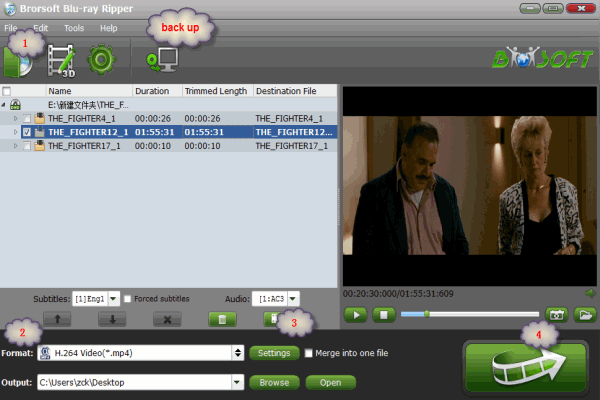
Tips: For backing up Blu-ray discs, the button on the top of the main interface can help you to achieve the goal.
Step 2. Choose output profile
Navigate the Format and click Common Video; MP4, MOV, AVI, WMV, MPEG, M4V are all the popular output formats for you.
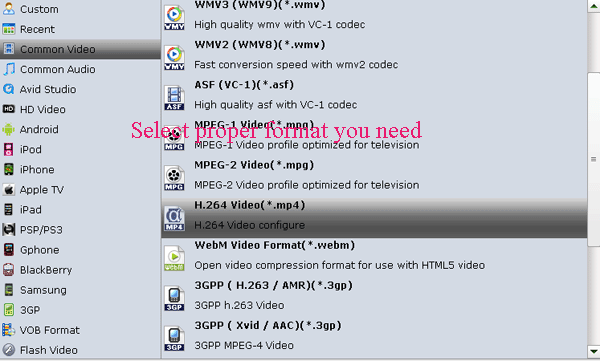
P.S. If you aim to play the output videos on devices, a better choice is selecting the preset for device as the output format in the output box. It includes Samsung Galaxy Tab, Galaxy Note, Nook HD, Kindle Fire HD, Asus Infinity TF700, iPad, Nexus 7, etc.
Step 3. Set advanced settings
Click “Settings” button, then you are able to adjust all the settings in the following window to customize the output file quality, including codec, aspect ratio, bit rate, frame rate, sample rate and audio channel.
Step 4. Convert Disney’s Blu-ray movie
Once the above mentioned steps are finished, you can click “Convert” button to rip Disney’s Blu-ray movie to either the hard drive of your pc, or to your portable devices, like iPad, iPhone, Apple TV, Microsoft Surface tablet, etc. When the ripping task is completed, you can click “Open” button to get the ripped files of Blu-ray movie. Hope this helps.
See more:
How to Rip Blu-ray Discs with forced subtitles
Convert/Transfer DVD ISO to iPad Air/iPad Mini
Effortlessly Rip and Convert Disney DVD movies
Easily Load DVD movies to Samsung Galaxy Tab 3 8.0/10.1
How to Convert Tivo File into MPEG Without Losing Quality
Ripping Blu-ray to MP4, MKV, MOV, AVI, WMV, FLV, MPEG, M4V
![[Big News]Brorsoft's iPhone Data Recovery Entitled iRefone Released - 50% Discount Off](https://blogger.googleusercontent.com/img/b/R29vZ2xl/AVvXsEiELVpYkrlaJ1GR9kd02nnzZaEZmmnyyz8hPnhxEAdQUipjA4fkM7tQPcxylOrTZru4duAq3ySZ8CGAbSxFf9LRbyEaGINbAWlPUYoMeDdkwED7PbwOnNTYfnqQ7lTXe3KQG4q6HEXizVcc/s1600/irefone-half-price-facebook.jpg)
No comments:
Post a Comment