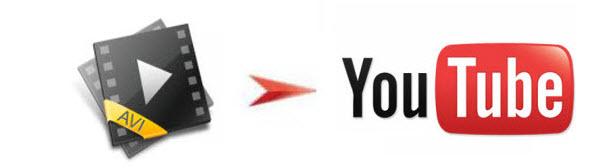
Let's go to the point: if you want to upload AVI file to YouTube, what would be the best way to go about it? Just read on this article. We will share the tips and tricks for uploading and sharing AVI on YouTube in the simplest way.
Searching online, we found many guys are facing the similar troubles "YouTube won't accept AVI files"... In fact, YouTube clearly announce AVI is one of YouTube supported video formats, but AVI is a container format. The video and audio streams stored in different AVI files may be encoded in different ways. YouTube just only recognizes the specific way that the audio and video streams of AVI files are encoded in. So, if your AVI files can't be accepted by YouTube, it may probably be the video & audio codec problem.
To add AVI movies to YouTube without any hassle, a suggestion is to use Brorsoft Video Converter to transcode AVI to YouTube most compatible format like .mov, .mpeg4, .3gp. With this AVI to YouTube video converter, you not only can convert AVI video to FLV, MOV, WMV, MPEG-4, compatible with YouTube, but also can divide your large AVI files into shorter 15 min sections( YouTube has a 15 min limit in usual.) And if you are a Mac user, please get Brorsoft Video Converter for Mac, which helps you convert and upload AVI video to YouTube on Mac OS X(Yosemite, El Capitan, Sierra included).
Guide: How to convert AVI to YouTube format
Step 1. Import AVI files
Lunch the AVI converter; drag & drop .avi files to it. Or click the Add video button to locate the files you want to add. Note that batch conversion is supported so you can add as many files as you like at one time.

Step 2. Select output format
Click Format bar to select an output format. To share your AVI movies on YouTube, .3gp, .flv, .mov format from Common Video are all the proper formats. You can also press the Settings button to adjust the video size, bitrate, frame rate, audio sample rate, etc to optimize the quality.

Step 3. Edit AVI for YouTube(optional)
Click Edit button and you can trim, crop or adjust the video with the built-in video editor to get the very part and effect of the movie you want. And if the video clips you've trimmed are still longer than 15 minutes, you can choose to split the AVI video into smaller parts so as to share on YouTube without limit.

Step 4. Start the conversion
Click "Convert" button to start converting AVI video for uploading to YouTube.
After the conversion, click "Open" button to get the exported files and then upload the converted AVI files into YouTube for sharing with your friends, families, and fans.
Related Guides:
Could I upload an MKV file on YouTube?
How to Deinterlace Video for Vimeo, YouTube
OBS files won’t upload on YouTube- A quick fix
Any way to upload and share 4K video on YouTube
Convert and Upload H.265/HEVC Videos to YouTube
Basic Steps to Upload Gopro Hero5 4k Video to Youtube
Upload XAVC S to Youtube with Best Settings
![[Big News]Brorsoft's iPhone Data Recovery Entitled iRefone Released - 50% Discount Off](https://blogger.googleusercontent.com/img/b/R29vZ2xl/AVvXsEiELVpYkrlaJ1GR9kd02nnzZaEZmmnyyz8hPnhxEAdQUipjA4fkM7tQPcxylOrTZru4duAq3ySZ8CGAbSxFf9LRbyEaGINbAWlPUYoMeDdkwED7PbwOnNTYfnqQ7lTXe3KQG4q6HEXizVcc/s1600/irefone-half-price-facebook.jpg)
iDealshare VideoGo is just the right AVI to Samsung TV Converter which can fast and batch convert AVI to Samsung TV format on Mac or Windows.https://www.idealshare.net/play-avi-on-samsung-tv.html
ReplyDelete