The workaround to create free-region Blu-ray ISO images files from commercial Blu-ray discs is to copy Blu-ray contents from protected BDs and then make ISO image with these source contents.
In order to copy Blu-ray to hard drive, you need to prepare Blu-ray copy software first. And please to make sure the software you choose can support all Blu-ray discs, including the latest encrypted Blu-ray. Brorsoft Blu-ray Ripper is highly recommended to you, which is able to remove all Blu-ray copy protections and encryptions such as AACS, BD-Live and BD+ and decrypt and copy Blu-ray with whole structure for future use. If you are on Mac, please get Brosroft Blu-ray copying software for Mac.
Part I. Backup Blu-ray to Hard Drive with Original Structures
Step 1. Launch the Blu-ray Ripper and click disc button to load original Blu-ray disc. You need a Blu-ray Disc drive (either external or internal) to read Blu-ray Disc.
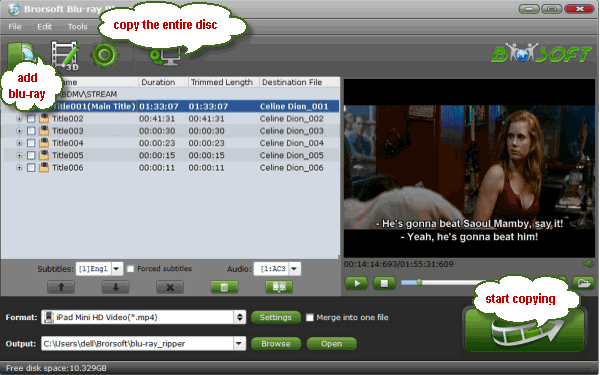
Step 2. Click the quick button "Copy the entire disc" to start copying the Blu-ray disc to hard drive, including the menus, titles, ads, etc. Full disc copy means to help users to backup the whole contents(menus, titles, ads, etc) of a Blu-ray disc remaining the original structures.
As soon as the copying task finished, you can click "Open" button to locate the Blu-ray directory. And in usual, the BDMV directory is contained by default. To create those Blu-ray backups to ISO image files, you need to add the CERTIFICATE folder in most cases.
Part II. Create an ISO File with ImgBurn
1. Get an ISO compiler
The most widely used tool for compiling files into ISO is the ImgBurn utility, which is also free. Download and install the software.
2. Load BDMV and CERTIFICATE folder to ImgBurn
Open ImgBurn; start compiling feature by double clicking on the "Create image file from files/folders" and navigate to the title folder, double-click it, then select the BDMV and Certificate folders along with any extra.
3. Start creating a Blu-ray ISO-File from folder
Select the destination for your image file(.iso) -> Configure the options for your .iso file(Tap Option bar and set File System, and UDF Revision)- > Finally click on Build button.
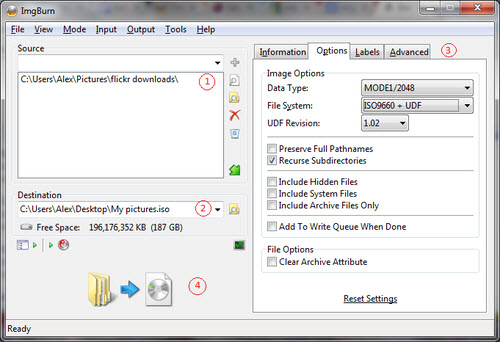
Now you can enjoy your ISO files over home server or anywhere you like with ease.
More Guides:
Putting your XDCAM footage into Final Cut Pro
How to Easily Convert DVD to MP4 with high quality
Best tool to encode from MPG to MP4 with no quality loss
A best converter for converting from VOB to MP4 format
DVD Decrypter for Mac for converting DVDs on Mac OS X
Rip a DVD to Windows Movie Maker Compatible format
Transcode Sony XDCAM into Avid MC(Avid Composer)
![[Big News]Brorsoft's iPhone Data Recovery Entitled iRefone Released - 50% Discount Off](https://blogger.googleusercontent.com/img/b/R29vZ2xl/AVvXsEiELVpYkrlaJ1GR9kd02nnzZaEZmmnyyz8hPnhxEAdQUipjA4fkM7tQPcxylOrTZru4duAq3ySZ8CGAbSxFf9LRbyEaGINbAWlPUYoMeDdkwED7PbwOnNTYfnqQ7lTXe3KQG4q6HEXizVcc/s1600/irefone-half-price-facebook.jpg)
No comments:
Post a Comment